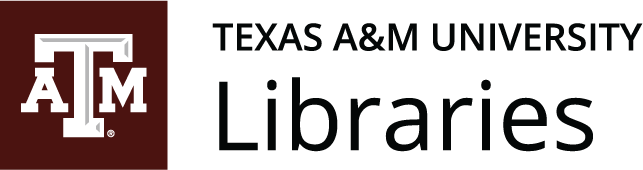17 – Instructions
Illustrating Your Instructions
Suzan Last; David McMurrey; James Francis, Jr.; and Kimberly Clough
Perhaps more than in any other form of technical writing, graphics are crucial to instructions. Sometimes words simply cannot explain the step, and illustrations are often critical to the readers’ ability to visualize what they are supposed to do. Be sure that the graphics represent the image from the reader’s perspective.
Formatting Your Instructions
Since people rarely want to read instructions but often have to, format your instructions for easy readability. Try to make your reader want to read them, or at least be open to the idea of consulting them. Highly readable format will allow readers who have figured out some of the instructions on their own to skip to the section where they are stuck. Use what you have learned in Chapter 7: Design to create effective and readable instructions.
Headings
Use a comprehensive and intuitive system of headings to make your instructions reader-friendly. Provide headings for any background section you may have, including the equipment and supplies section. Additionally, provide a general heading for the actual instructions section, and include subheadings for the individual tasks or phrases within that section.
Lists
Similarly, instructions typically make extensive use of lists, particularly vertical numbered lists for the actual step-by-step explanations. Simple vertical lists or two-column lists are usually good for the equipment and supplies section. In-sentence lists are good whenever you give an overview of things to come.
Infographics
Infographics (information graphics) present information by combining text and visuals. While infographics are generally static, data analytics dashboards are interactive and customizable visuals of information; analytics dashboards are often used in lieu of data reports because they are easier to read and can focus on key performance indicators, such as sales numbers and customer retention. You can use online graphic design platforms, like Canva or Crello, to create eye-catching instructions for simple procedures. While people may gravitate toward infographics because they are visually appealing, make sure to consider the complexity of the information you wish to present. Using infographics for instructions works best with short processes that need little text and steps that can be clearly communicated with visuals. You should also consider accessibility. Although there are ways to make infographics more accessible, many infographics are incompatible with screen readers.
General Warnings, Caution, Danger Notices
When you include these types of warnings, make sure to use good design principles to communicate with your audience clearly, regardless of language. For example, a lot of countries use a red octagon for a stop sign or a circle with a slash through it to indicate “No” or “Not Allowed.” In addition, be sure that the design of these warnings catches the audience’s attention; include them in a notable place, and use contrasting colors and a large-enough size.
Sample Instructions
Let’s take a look at a sample set of instructions in the handout in Figure 17.1[1] below. As you review the handout, keep in mind that your work should never mirror a sample document. For example, this handout contains eight pages; most handouts you create will fall between two-to-three pages in length. At most, you want to review and evaluate the document in order to better understand what design and content choices are effective and what areas could use more development regarding audience identification, delivery of the instructions, and use of design principles.
![[Part 1 of 8] This and all of the remaining images in this chapter comprise a sample set of instructions. Please click the link at the end of the caption for an accessible PDF of these instructions. You will note that each image within the PDF has its own alt-text. This is the practice you should use when designing your own technical documents.](https://pressbooks.library.tamu.edu/app/uploads/sites/13/2021/11/Figure-17.1a-790x1024.jpg)
![[Part 2 of 8] This and all of the remaining images in this chapter comprise a sample set of instructions. Please click the link at the end of the caption for an accessible PDF of these instructions. You will note that each image within the PDF has its own alt-text. This is the practice you should use when designing your own technical documents.](https://pressbooks.library.tamu.edu/app/uploads/sites/13/2022/06/Figure-17.1b-790x1024.jpg)
![[Part 3 of 8] This and all of the remaining images in this chapter comprise a sample set of instructions. Please click the link at the end of the caption for an accessible PDF of these instructions. You will note that each image within the PDF has its own alt-text. This is the practice you should use when designing your own technical documents.](https://pressbooks.library.tamu.edu/app/uploads/sites/13/2022/06/Figure-17.1c-790x1024.jpg)
![[Part 4 of 8] This and all of the remaining images in this chapter comprise a sample set of instructions. Please click the link at the end of the caption for an accessible PDF of these instructions. You will note that each image within the PDF has its own alt-text. This is the practice you should use when designing your own technical documents.](https://pressbooks.library.tamu.edu/app/uploads/sites/13/2022/06/Figure-17.1d-790x1024.jpg)
![[Part 5 of 8] This and all of the remaining images in this chapter comprise a sample set of instructions. Please click the link at the end of the caption for an accessible PDF of these instructions. You will note that each image within the PDF has its own alt-text. This is the practice you should use when designing your own technical documents.](https://pressbooks.library.tamu.edu/app/uploads/sites/13/2022/06/Figure-17.1e-790x1024.jpg)
![[Part 6 of 8] This and all of the remaining images in this chapter comprise a sample set of instructions. Please click the link at the end of the caption for an accessible PDF of these instructions. You will note that each image within the PDF has its own alt-text. This is the practice you should use when designing your own technical documents.](https://pressbooks.library.tamu.edu/app/uploads/sites/13/2022/06/Figure-17.1f-790x1024.jpg)
![[Part 7 of 8] This and all of the remaining images in this chapter comprise a sample set of instructions. Please click the link at the end of the caption for an accessible PDF of these instructions. You will note that each image within the PDF has its own alt-text. This is the practice you should use when designing your own technical documents.](https://pressbooks.library.tamu.edu/app/uploads/sites/13/2022/06/Figure-17.1g-790x1024.jpg)
![[Part 8 of 8] This and all of the remaining images in this chapter comprise a sample set of instructions. Please click the link at the end of the caption for an accessible PDF of these instructions. You will note that each image within the PDF has its own alt-text. This is the practice you should use when designing your own technical documents.](https://pressbooks.library.tamu.edu/app/uploads/sites/13/2022/06/Figure-17.1h-790x1024.jpg)
This sample works well to demonstrate a basic set of instructions in a handout format. The writer informs their audience where and for whom the instructions apply specifically—particular software program (Windows 10 Photo Editor), identified audience (a casual photographer), purpose and outcome (simple editing elements), etc.—to keep the information focused. These particulars matter because there are many other options for editing a photo that can be considered in another set of instructions. The author offers a list of required items to prepare their audience, and the instructions are generally short and clear in scope to avoid confusion. The writer also uses a combination of letters and numbers to walk the reader through the instructions in a step-by-step linear progression to ensure structure and organization of the information. The audience is directly addressed with imperative action verbs such as “click,” “use,” and “go” to maintain an instructional tone; “you” and “your” demonstrate a second-person point of view to complement the verbs.
In its design elements, the handout could use more balance in text-and-graphics placement. Some of the images and/or text run off one page to the next, breaking their cohesiveness for each instructional step; these layout concerns are issues that might be solved by making the images a bit smaller on the page to increase room for both text and image. The writer uses black, dark brown, and beige (background) to maintain a consistent color palette. As most handouts start with a white background, changing the color to something softer from the harsh white can enhance the readability for the audience. The type (font size) could be bigger for the instructions to consider accessibility; however, the handout is tagged “PDF/A compliant” in its settings which enhances usability with screen readers (when saving your document—usually from Word to PDF—click the Options button to view this setting).
These are just a few points to consider when making a set of instructions in a handout format. Remember to
- identify your audience.
- focus on clear and well-organized steps.
- balance the written content with complementary design elements.
This text was derived from
Last, Suzan, with contributors Candice Neveu and Monika Smith. Technical Writing Essentials: Introduction to Professional Communications in Technical Fields. Victoria, BC: University of Victoria, 2019. https://pressbooks.bccampus.ca/technicalwriting/. Licensed under a Creative Commons Attribution 4.0 International License.
McMurrey, David. Online Technical Writing. n.d. https://www.prismnet.com/~hcexres/textbook/. Licensed under a Creative Commons Attribution 4.0 International License.
- James Francis Jr., “Sample Instructions for Using Windows 10 Photo Editor,” 2021. Licensed under a Creative Commons Attribution-NonCommercial-ShareAlike 4.0 International License. ↵